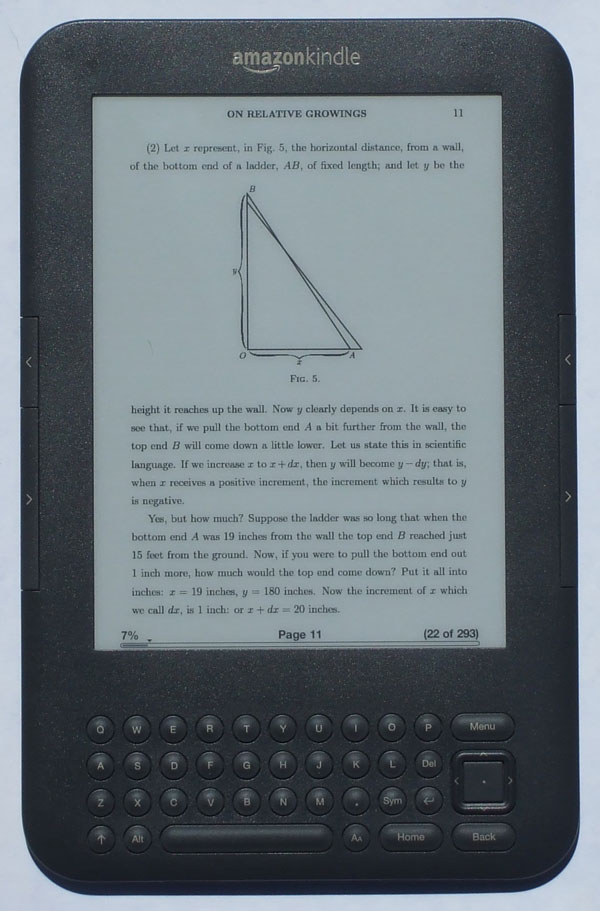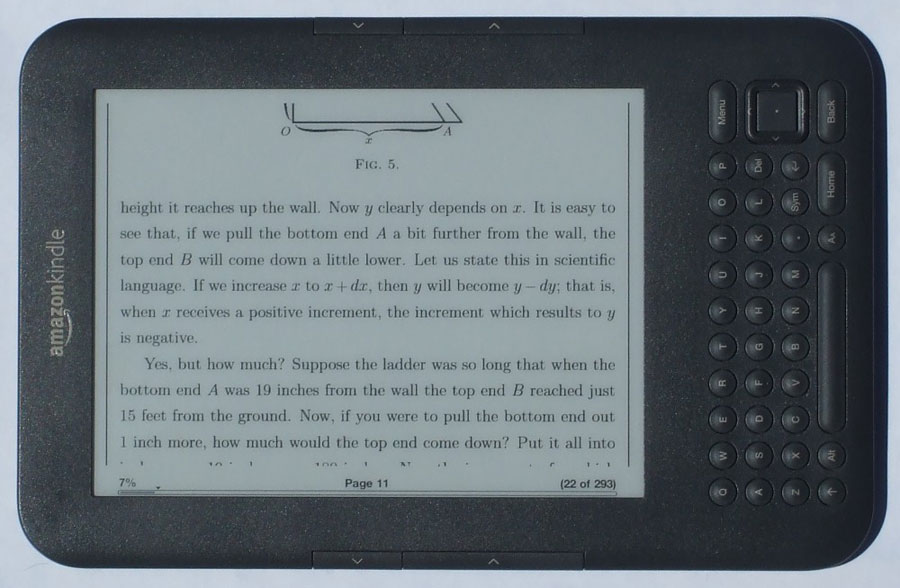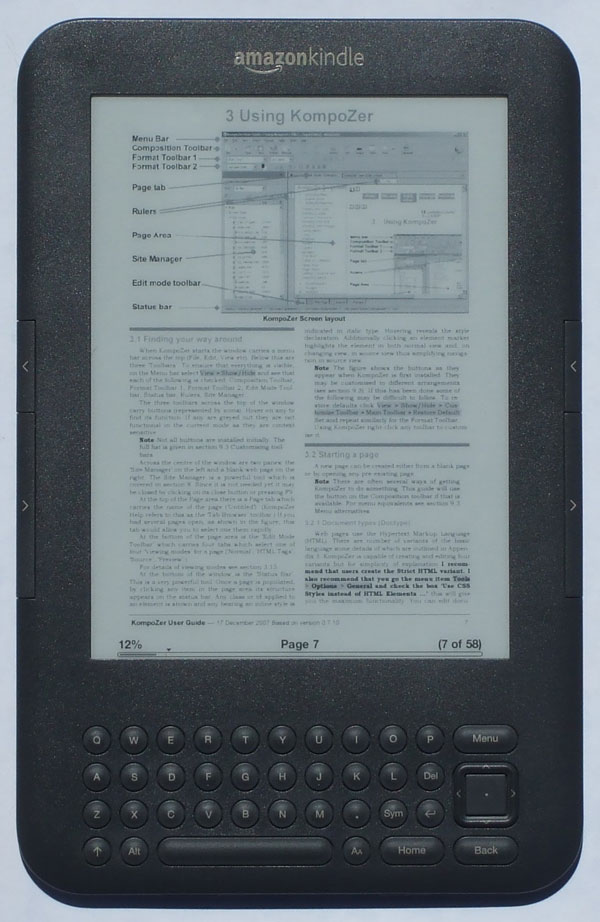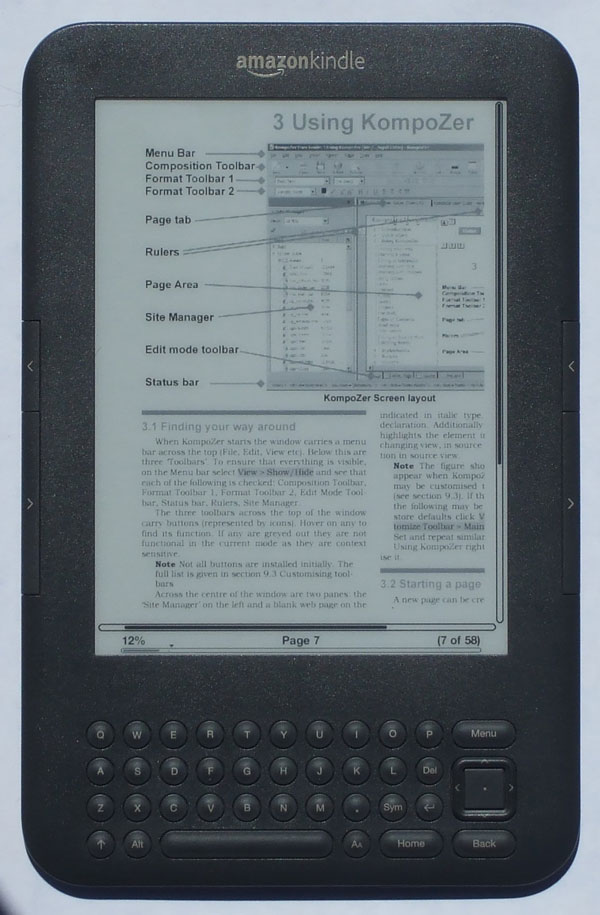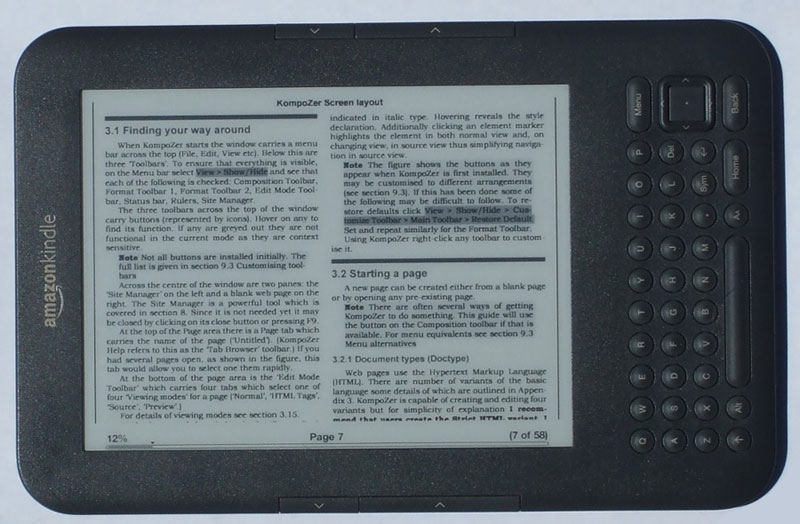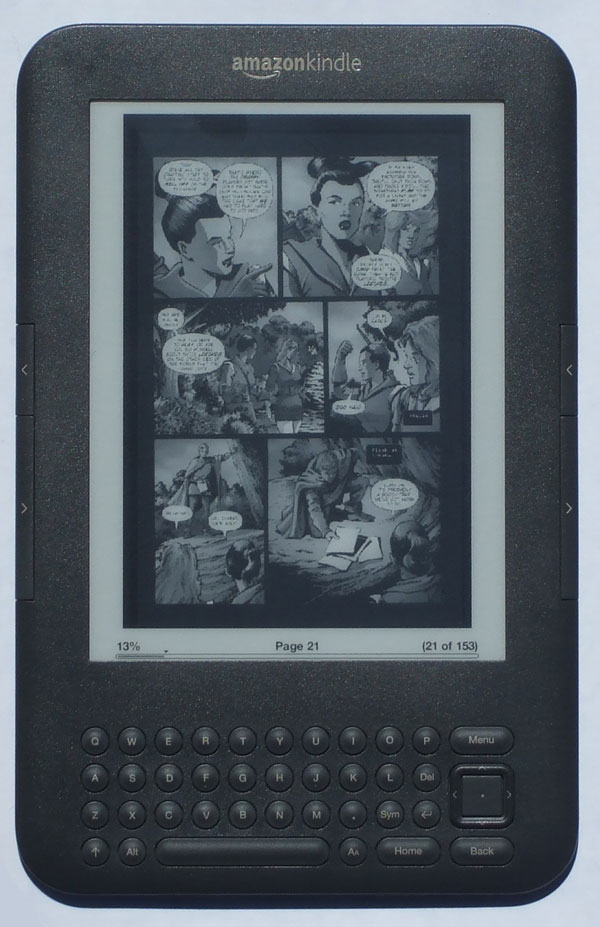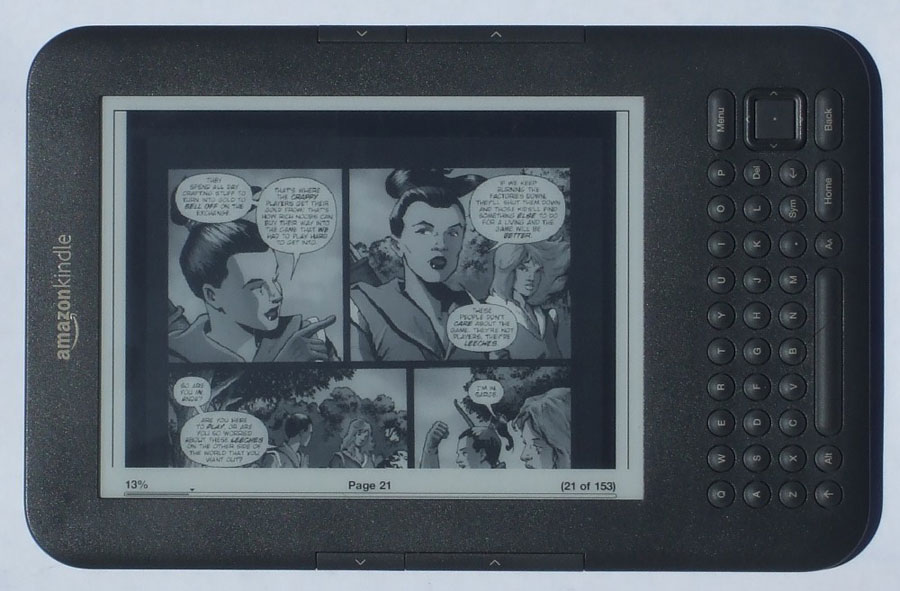Kindle 3 PDF Review
This Kindle 3 PDF review will show you how the new Kindle 3 handles various types of PDF files, from regular text-based PDFs, to more complex PDFs with 2 columns and large images.
The first thing you need to know about the Kindle 3 and PDF files is that—like any 6-inch ereader—it isn't designed to be a PDF reader. The screen size is simply too small.
Nonetheless, packing some new features for PDFs, the Kindle 3 is a serviceable PDF viewer. Basically, it can get the job done but should not be purchased for hardcore PDF use.
That's where the Kindle DX comes in with its 9.7-inch screen. Do check the Kindle DX PDF review for more info on it.
As for the Kindle 3, the bolder letters of the new Pearl display really helps make the text stand out and helps define smaller text to make it more readable. And one of the coolest features about the Kindle 3 is that it has a setting to increase the default text darkness for PDFs, a feature that comes in quite handy and isn't available on other readers.
Other Kindle 3 PDF features include being able to look up words in the dictionary, activating hyperlinks, adding notes, highlights, and bookmarks, running searches, jumping to pages, and panning and zooming. The Kindle 3 does not have a built-in accelerometer so you have to manually switch from portrait to landscape view.
Text-to-speech doesn't work with PDF files. If you want that features you have to let Amazon convert the PDF file into their AZW format, or convert the files yourself with Calibre, MobiPocket Creator, or some other PDF converting or modifying software. I've found that regular text-based PDFs turn out fairly decent having Amazon convert them.
Kindle 3 PDF Video Review
Kindle 3 PDF Default View
Below is an example of a typical single column PDF. In portrait mode, the original formatting of a PDF is preserved and sized to fit the screen.
It depends on the type of PDF and your eyesight, but this particular one is quite readable in person thanks to the Kindle's contrast darken setting. This picture shows the contrast on the darkest setting; the default text for this PDF is fuzzy gray without it (check two pictures down for an example of the gray text).
Note: Make sure to click the images below for close-ups.
Default PDF Layout - Portrait
Another way to view PDF files is to change the screen to landscape orientation. This fits the PDF to the width of the screen. In this mode the font size is larger than in portrait mode, but requires a lot more page turning because it breaks the page down into multiple sections—typically 2 or 3.
Default PDF Layout - Landscape
Here's a look at a typical two-column PDF document without using the text darken feature of the Kindle 3 (check two pictures down to see the higher contrast setting for this particular PDF). The text is too small to read in this layout.
2 Column PDF Without Contrast Darken
PDF Zoom
The picture below is the same page as shown above, just with the zoom setting set at 150%. The other zoom settings are fit-to-width, 200%, 300%, and actual size.
Each percentage of zoom brings up a box the size of the zoom level that you can move around the screen to choose where to zoom in. Also, the zoom setting remains when turning pages.
2 Column PDF With 150% Zoom
This is the same page as shown above, just in landscape mode and with no zoom. The text contrast is set to the highest setting in this picture.
2 Column PDF With Contrast Darken
Kindle 3 PDF Review: Comics and Graphic Novels
Amazon has a number of graphic novels, comics, and mangas available in the Kindle store, and there's countless more available around the net. These types of books aren't always ideal for a 6-inch screen, but some display well enough. It all depends on how the original is formatted and how much work you are willing to put in to making it look good.
The comic shown below isn't optimized for a Kindle so the text balloons aren't readable in portrait view, but are readable in landscape mode. Again, it all depends on how the original is formatted.
Default Comic Layout - Portrait
Images are particularly detailed with the improved contrast. Landscape mode breaks the page down into 3 sections.
Default Comic Layout - Landscape
Conclusion
Amazon has definitely stepped up the PDF functionality for the Kindle 3. It is the first ereader to have the text darken feature and it works great. Couple that with the added note-taking and highlighting support, and the Kindle 3 is a pretty decent PDF ereader—just don't expect the device to be a perfect PDF ereader. The screen size isn't conducive for really large and complex PDFs. And it can require some patience for panning and zooming around pages.