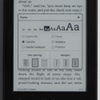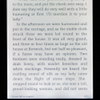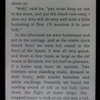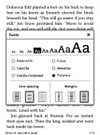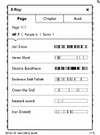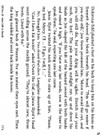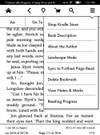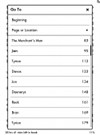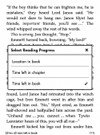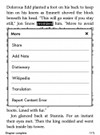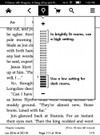Kindle Paperwhite Review
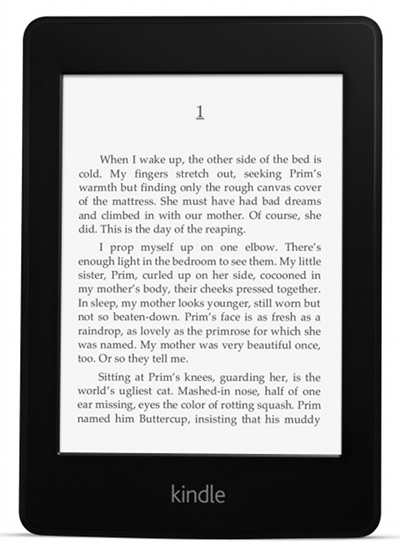
Review Date: October 2012 - Review unit purchased from Amazon
Overview
The Kindle Paperwhite is the first ebook reader from Amazon to incorporate a frontlight for reading in lower lighting conditions. The light also gives the screen more of a white appearance than previous Kindles, hence the name Paperwhite.
There are four different sub-models available. The ad-supported Wi-Fi model sells for $119, and the model with 3G wireless costs $179. Both are available for $20 more without ads (Amazon calls them Special Offers). If you get an ad-supported model and decide you don't care for the Special Offers, you can pay the extra $20 to remove them.
45 Tips and Tricks for Kindle Paperwhite »
Quick Review: Kindle Paperwhite
Pros- The LED frontlights and E Ink display combine to make the Paperwhite's screen readable in all lighting conditions.
- It feels well-built and comfortable to hold, and the design is much improved over last year's Kindle Touch—it's thinner, better balanced, and doesn't have an overly-recessed screen for the IR touchscreen anymore.
- The Paperwhite has a few exclusive software features that other Kindles don't have, including additional font types, a reading progress estimator, and instant translations.
- Amazon finally added the option to view your library as book covers on the homescreen instead of just a list.
- The frontlighting isn't perfectly uniform across the screen, and some screens show discolorations in certain lighting conditions.
- Amazon removed all audio support on this model, including text-to-speech, and also cut the storage space in half from last year's Kindle Touch.
- The black outer casing shows smudges, crud, and dust more than previous Kindles.
- They made the screensaver ads more annoying by requiring you to swipe the screen to bypass them after hitting the power button to turn the Kindle on out of sleep mode—it's a two step process now, and gets irritating after a while, even if you want the Special Offers to get deals.
It's hard not to be a little disappointed with the Kindle Paperwhite given the fact the lighting isn't perfectly uniform across the entire screen and there's no longer any text-to-speech or audio support, but at the end of the day it's still my favorite E Ink Kindle that Amazon has released thus far, because from an ereading perspective it can do all the things the other Kindles can, with the added benefit of having a screen that is readable in low light.
All frontlight ebook readers have some issues with the lighting not being perfectly uniform; that's just the nature of a front-lit screen that uses LEDs. Given that, the lighting isn't going to be for everyone. It's one of those things that you have to see in person and try out for yourself to know if you are going to like it or not. Pictures and videos aren't going to do it justice. Testing it out in a store isn't going to help much either because the bright overhead lights only tell part of the story. My best advice is give it a try for a few weeks, and then if you don't like it take advantage of Amazon's easy 30-day return policy and send it back.
Price: $119-$199 at Amazon
Kindle Paperwhite Video Review
Comparison Review: Kindle Paperwhite vs GlowLight Nook Touch »
Hardware and Design
From a design perspective, the Kindle Paperwhite is the most streamlined Kindle to date. It doesn't have a keyboard or any buttons to speak of, aside from the power button of course. It's basically just a black slab with a screen in the middle.
Unlike previous models, the back is one solid piece without any seams, and it has a soft slight rubbery coating that is pleasant to the touch. Plus the device is very thin and light, and is comfortable to hold from the sides or the bottom.
This year's models are black instead of gray. The black is nice because it makes the text appear a little darker. The only downside with it is fingerprints and smudges are more visible, especially on the back.
As mentioned above, there is no audio support at all on this model, so text-to-speech is out and so are audiobooks and MP3s.
Probably because of that, Amazon decided to cut the memory in half down to 2GB, with only about 1.25GB usable, plus free cloud storage. That's enough for about 1100 ebooks, but given the fact there is no memory card slot, it could leave some people needing more.
Amazon claims that the Kindle Paperwhite's battery can last up to two months on a single charge, even with the frontlight on all the time and set to 10. That's based on half an hour of reading per day. Based on my initial tests, Amazon is once again making unrealistic claims. I'd estimate that 3-4 weeks is a lot more likely for most people. Granted it's difficult to test, but my first charge lasted about 3 weeks, and I wasn't even using it everyday, and generally had the light below 50%.
The Frontlight
Obviously the built-in frontlight is the Paperwhite's main attraction. It has its pluses and minuses but is overall a step forward for the Kindle brand. The way it works is there are four small LED lights tucked under the frame at the bottom of the screen. You can barely see them if you tilt the device just right, and they always remain on when the device is on, even at the lowest brightness setting. With other frontlight ebook readers the light can be turned completely off. I think Amazon did this so people wouldn't complain as much that the contrast is less compared to other Kindles with the light turned off (see screen section below).

Over the top of the screen there's a nanoimprinted light guide layer made from a flattened out fiber optics cable that distributes the light from the LEDs across the entire screen.
For the most part the lighting is even—it's better than the GlowLight Nook Touch and is certainly a lot more uniform than a reading light—but there are some shadows across the bottom of the screen. And some screens have discolorations that are sort of bluish, pinkish, or yellowish blobs. These appear and disappear under certain lighting conditions, and with the frontlight adjusted at different levels.
At first I found this to be very distracting when reading. But as I got used to the lighting more, I found the discolorations are virtually unnoticeable with the frontlight adjusted properly. They are more apparent with the light turned up, so now I mostly use the light set at 5 or less in lower lighting conditions. At that setting the background is light enough to read by, and while it's not as "Paperwhite" as higher settings, it's still a lot whiter than a regular E Ink screen without a light.
In the end you basically have to see the Kindle Paperwhite in person and use it yourself to know for sure if the un-uniformity of the light is going to bother you or not.
The Screen
One of the hardware changes with the Paperwhite is it uses an HD E Ink screen with a pixel resolution of 1024 x 758. All the other 6-inch Kindles use 800 x 600 resolution screens. The main difference is the HD screen shows fine details a little better. Fonts are sharper and more defined around the edges, especially when using smaller font sizes.
Some of you may be wondering why I didn't mention the HD screen as a pro in the quick review section at the top of page. The truth is, the difference is so subtle that I doubt most would even notice it. The fonts are sharper, but they are also less dark and bold when compared to the $69 basic Kindle, so the actual contrast difference is hard to quantify, especially since the Paperwhite's light is always on.
The pictures at the top of this page show the Paperwhite Kindle next to the basic $69 Kindle under different lighting conditions. The first is outside in direct sunlight, the second is inside with indirect lighting, and the third is in a low light room.
I've come to the conclusion the capacitive layer and light guide layer are indeed degrading the benefits of the higher resolution screen. Not by a lot, but comparing the same screensaver ad on the $69 basic Kindle and the Paperwhite with the light turned completely off, blacks are a little bit more inky black on the basic Kindle. That being said, with the light on, it's a completely different type of comparison because the Paperwhite's background color is much lighter, which gives it the appearance of better contrast.
Another hardware change with the Paperwhite is it uses a capacitive touchscreen instead of infrared like most other touchscreen ebook readers, including the Kindle Touch from last year. Since it doesn't need the IR sensors, the screen isn't inset as deep, which looks a lot better than the Kindle Touch's screen that was awkwardly recessed about an eight of an inch.
The capacitive touchscreen supports multitouch for pinch-zooming, which works okay for PDFs and the web browser. The zooming is effective but isn't nearly as smooth and fast as other ereaders like the Sony PRS-T2.
Overall the capacitive screen works well, but from my experience I would say IR screens have the slight edge in sensitivity. Occasionally I have to tap things more than once on the Paperwhite to get it to respond. Nothing to be concerned with though.
Software Features
The Kindle Paperwhite's user interface is a lot like the Kindle Touch's, but some things have been revamped. For starters, there's no longer a physical home button on the device so you have to use the home button from the menu instead.
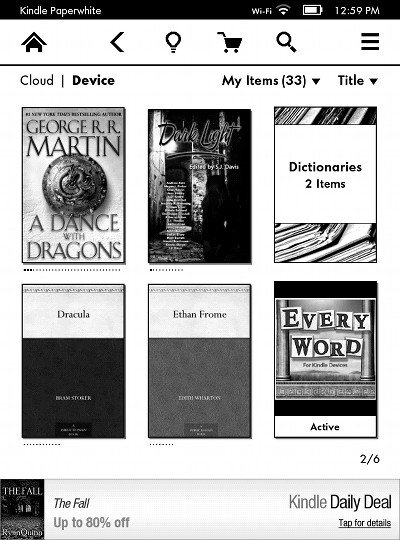
One of the biggest changes, Amazon finally added the option to view your library as book covers instead of a simple list, which is still available for those that like it. The first page of the homescreen shows some recommended reading titles that can be rather annoying, however. You can hide the recommended titles by turning on parental controls and closing off access to the Kindle Store.
Sorting options are the same as previous Kindles—by author, date, most recent, and collections—and there are new sub-sections for sorting by books, periodicals, personal documents, and active content.
For the most part the Kindle Paperwhite offers the same ereading features as previous Kindles, and it also offers some new exclusive features, such as a reading progress indicator and instant translations.
Font Choices: Because of the HD screen, the Kindle Paperwhite has some new font types to choose from. Here's the whole list: Baskerville, Caecilia, Caecilia Condensed, Futura, Helvetica, and Palatino. The new font choices are nice, but some are just too thin and spindly for my taste.
Text Adjustment: There are three line spacing and margin settings, and eight font sizes.
Notes, Highlights, and Bookmarks: The Kindle Paperwhite has the usual annotating and syncing features. The touchscreen makes using them nice and easy. To highlight you simply hold and drag. The on-screen keyboard is responsive and works well for typing notes. To add bookmarks you just have to tap the upper right corner of a page. Annotations can be viewed as a list from the menu and from the clippings folder on the homescreen, and they get saved as a text file so they are easily exportable.
Dictionary: The Kindle Paperwhite comes with two English dictionaries pre-loaded, and probably others for international buyers since the $69 Kindle does. They can be changed in the settings menu. To access the dictionary, you simply hold down on a word and then a box will pop up. From there you can launch the full dictionary and run additional searches.
Instant Translations: The Paperwhite has a translating feature other Kindles don't offer. You can highlight a word or entire page and have it translated into several different languages on the fly. It uses Bing Translator so has to be connected to the internet to work. Languages include Chinese, Danish, Dutch, English, Finnish, French, German, Hindi, Italian, Japanese, Korean, Norwegian, Portuguese, Russian, and Spanish.
Reading Progress Indicator: This is a new feature exclusive to the Paperwhite that estimates how long it will take you to finish the chapter or entire book based on your average reading speed. Personally, I like this new feature and find it to be fairly accurate. The only downside is it makes me wonder if the timing is going to get messed up if I set the Kindle down for a few minutes to do something else. It would be interesting to know more about how the algorithm works exactly.
Table of Contents: The Kindle Paperwhite generates a table of contents in most cases for navigating through a book. I came across a couple of books where this did not work, however. In these instances it directed to the book's TOC at the beginning instead, and the reading progress doesn't work properly either, because it thinks the entire book is just one chapter.
Search: The search feature works quite well, and you can specify where exactly to search, be it the dictionary, Wikipedia, your ebooks and content, or the Kindle Store.
Sharing: Like previous Kindles, you can share passages and messages via Facebook and Twitter.
Landscape Mode: The Kindle Paperwhite does in fact offer landscape mode for ebooks and PDFs, but not the web browser and not the homescreen.
Language Support: The following languages are available in the settings menu: English (US or UK), German, Spanish, French, Italian, Chinese, and Brazilian Portuguese..
Parental Controls: There are parental control settings to restrict access to the Kindle Store, Cloud items, and web browser.
X-Ray: This feature analyzes the "bones of the book" and shows passages across a book that mention common ideas, characters, historical figures, and specific places or topics. And then offers descriptions about them from Wikipedia and Shelfari.
Partial Page Refresh: In the settings menu there's the option to turn on and off partial page refresh. Partial refresh is faster but I find the text can look less dark in spots and is less sharp, which is more noticeable with the frontlight turned up. Because of this I generally have partial refreshed turned off.
Screenshots: To take screenshots you have to tap the upper left corner of the screen and lower right corner at the same time. Or upper right and lower left.
Web Browser
Like previous Kindles, the Paperwhite has what is labeled as an experimental web browser. It is very basic but can come in handy for reading news sites, referencing Wikipedia, occasionally checking email, and downloading DRM-free ebooks from outside of Amazon.
One needs to keep in mind that the web browser only works over Wi-Fi, however. The 3G feature on the Paperwhite is limited to Amazon and Wikipedia, so it won't work for browsing any other websites.
One of the cooler features with the browser is that it offers article view that formats a page nicely and removes distractions. Scrolling is fairly smooth but without a partial refresh state it's rather cumbersome and can be hard to align just right. Plus there tends to be a lot of ghosting with the browser, where afterimages remain on the screen.
I tried to see if I could checkout a library ebook using the web browser, but was thwarted by the fact the add-to-card buttons were missing for some reason.
On the positive side I was able to successfully login to Dropbox and download a file. I also downloaded a couple of ebooks in MOBI format from Feedbooks without any problems.
Games and Active Content
Like previous Kindles, there are some games and what Amazon calls active content available. The selection isn't as broad as earlier Kindles because the developers have to update the apps to support the Paperwhite.
But I was able to test a few and they worked well, including Black Jack, Video Poker, and Every Word. Here's the complete list of games and active content supported by the Paperwhite.
Content Selection and Formats
The Kindle Paperwhite connects to Amazon's ebook store for ebooks and periodicals. One big misconception is that Kindles only work with ebooks from Amazon, but that's not true. You can borrow library ebooks for the Kindle, get loads of free ebooks, and shop for DRM-free ebooks from various websites too.
In addition to Amazon's AZW format, the Kindle supports DRM-free MOBI, PRC, PDF, and TXT formats natively. Amazon will also convert the following formats to AZW for free: PDF (reflows), HTML, DOC, DOCX, JPEG, GIF, PNG, and BMP. Check the Kindle Format Conversion Guide for the directions, and for info on how to convert EPUB and other formats too.
Since there's always a demand for it, I put together this separate PDF Review for the Kindle Paperwhite that describes all the features and includes a video walkthrough showing various types of PDF files.
Who Should Buy a Kindle Paperwhite?
In my opinion, the Kindle Paperwhite is best suited for anyone who wants to be able to read in any lighting conditions, from bright sunlight to a totally dark room. LCD ereaders don't fair well in bright light and non-frontlight E Ink ereaders need a reading light or lamp to illuminate the screen in lower light.
If you are the picky sort that can't stand any kind of imperfections in the screen (this is only with the light turned up, mind you), then you should avoid frontlight ereaders in general because none are going provide as even lighting as LCD tablets.
This is obvious but any Kindle is best suited for obtaining content from Amazon given their exclusive DRM. If you want a frontlight-equipped ebook reader that supports ePub format and content from multiple ebookstores you should look into the Kobo Glo, GlowLight Nook Touch, or Onyx Firefly.
Kindle Paperwhite Specs
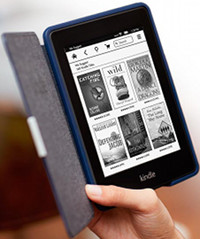
- 6" E Ink Pearl screen with 16-level gray scale
- Capacitive touchscreen with 2 point touch for pinch-zooming
- 1024 x 758 pixel resolution at 212 ppi,
- 2GB internal memory (1.25GB available)
- Wi-Fi
- Optional 3G via AT&T's 3G network in the US and partner networks outside of the US
- USB 2.0 port
- Supported formats: Kindle Format 8 (AZW3), AZW, TXT, PDF, unprotected MOBI, PRC; HTML, DOC, DOCX, JPEG, GIF, PNG, BMP through conversion
- Battery Life: 3-8 weeks
- Dimensions: 6.7" x 4.6" x 0.36"
- Weight: 7.5 ounces, 7.8 ounces with 3G
- Price: $119 - $199 at Amazon