iBooks App Review
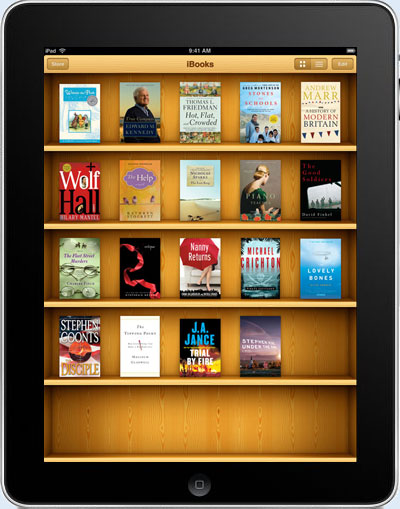
Reading eBooks On The Apple iPad
The Apple iPad is much more than an ebook reader, it's a full-fledged multimedia device that is more of a competitor to laptops and netbooks than it is to traditional E Ink ereaders.
Nonetheless, the iPad is an ideal ebook reader for those who prefer reading on a backlit, larger screen, and for those already accustomed to reading on their iPhones and iPod touches.
Visually, the reading experience on the iPad is similar to that of reading on a computer screen.
Comparing it to traditional epaper ereaders, the iPad doesn't have the super defined text, nor does it have anywhere near the battery life. The text isn't uniformly black; it's slightly fuzzy around the edges, the tips of the letters fade to gray and you can actually see the pixels if you look closely. Reading in brightly lit areas is also a bit of a problem because of glare and reflections.
On the up side, the iPad is much more versatile. Color. Video. Audio. Content creators have all these options available to them to bring about a new form of digital media creation and distribution. Combine that with the iPad's interactive touchscreen and innovative interface for a truly unique user experience.
One of the biggest benefits of the iPad is that you can install different ereader apps and download ebooks on the fly from a number of different sources, including Amazon, Kobo, B&N, and others. Just be aware that each app has its own set of features and are separate programs so your library of books won't all be accessible in one location.
Apple's iBooks App
Apple's ebook application for the iPad is called iBooks. It connects to the iBookstore where you can purchase ebooks to download and read in a matter of seconds, as long as you are willing to be locked into Apple's new ebook DRM, where you cannot view purchased books on anything but an iPad, iPhone, and iPod.
The iBooks app is compatible with DRM-free EPUB and PDF files and Apple's ebooks. Sorry, that's it for formats. If you load DRM encrypted EPUB files into iBooks they will not open.
Getting unencrypted EPUBs onto the device takes a few steps; you cannot drag and drop files directly to the iPad. First, you need to download the file to your computer if you don't already have a copy. Downloading EPUBs with the Safari web browser on the iPad itself will not work for this app.
Next, open iTunes and import the file. Then plug the iPad into your computer using the 30-pin USB connector. Once iTunes recognizes the iPad, it will sync your ebooks if you have auto-sync set-up, otherwise you'll need to manually sync.
Apple iPad iBooks Video Review
Font Sizes and Types
The iBooks app has 10 different font sizes to choose from. The smallest and larges are pictured below. There are 5 options for font type: Baskerville, Cochin, Palatino, Times New Roman, and Verdana.
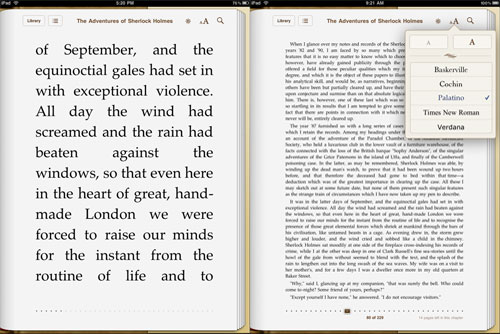
Highlighting, Bookmarking, and Dictionary
Bookmarks and highlighting are tied together. Press on a word or double tap it to bring up the options bar. Choosing bookmark highlights the word, or you can move the blue circles to expand the highlighted portion. There are five colors for highlighting.
From the options bar you can select dictionary to look up a word. A pop up box appears with the word's definition. Apple's website lists dictionary support for several different languages. However, I tried a couple of Spanish ebooks and could not get the dictionary to work. I went into settings and changed the default language to Spanish but the dictionary still would not work for Spanish words. Not sure what I'm missing here.
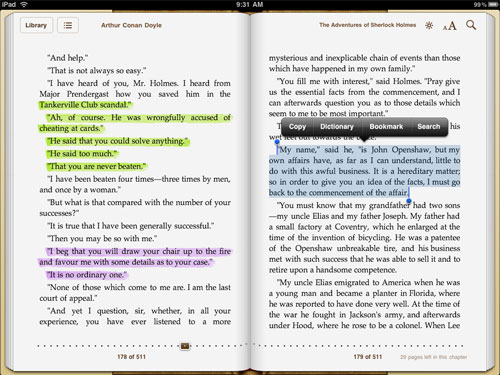
Search Functions
The iPad can search within an ebook for a word or phrase. It can also search for the term on Google and Wikipedia. Clicking on either of those closes iBooks and launches the Safari web browser. Once you return to iBooks it takes you to where you left off.
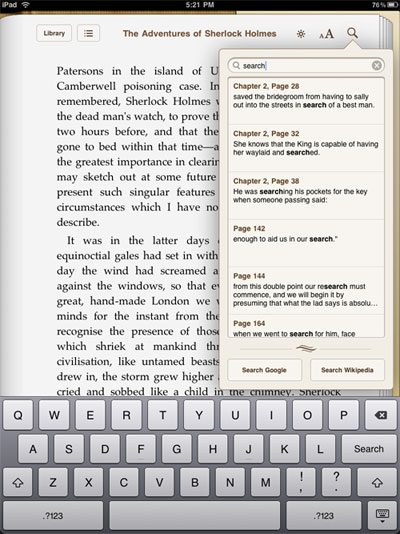
VoiceOver
The iPad has a voiceover feature that can read aloud the contents on the screen. This isn't text-to-speech; it is designed for the vision impaired. Using this feature is very cumbersome as it requires you to use a whole different set of on-screen touch commands.
In regard to ebooks, the voiceover feature will only read aloud one page at a time. The voice is female and is fairly decent, but the cadence is really odd and hard to follow.
Bookshelf Organization
The bookshelf view shown in the image at the very top of this page is the default layout for iBooks, and there's also a few different options for displaying ebooks in a list format.
The bookshelf view is automatically sorted by most recent, or you can manually edit it by dragging books around the shelf. The list views have more sorting options: title, author, and by categories. The list view also has a search option.
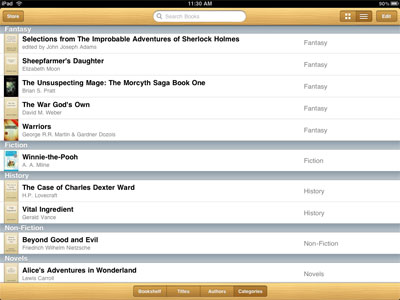
Miscellaneous Features
Truthfully, the iBooks app is pretty lackluster at this point. The only other features not mentioned so far is table of contents (provided the book has one) and a dimmer slide to adjust the brightness of the screen. There's no jump to page but there is a slider at the bottom of the screen that works just as well. And it shows how many pages are left in the chapter on the bottom right of the page, as well as the title of the book on top the page.
The Apple iBookstore
The iBooks app connects directly to the iBookstore for purchasing ebooks, downloading samples, and for getting free ebooks. As of the time of this review, the only way to access the iBookstore is by using an iPad. Odd marketing strategy.
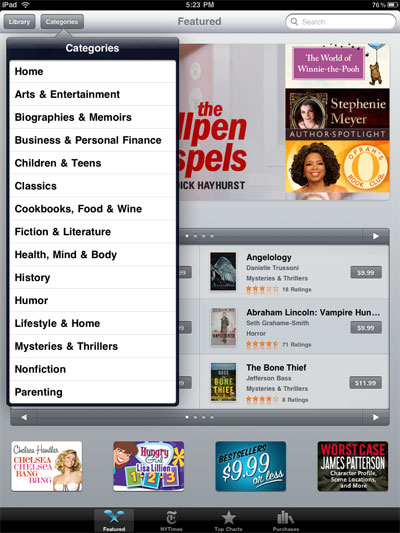
The selection in the iBookstore is fairly slim at this point. It needs some time to catch up. There are currently books by these publishers: Penguin, HarperCollins, Simon & Schuster, MacMillan, Hachette, Smashwords, and others.
The iBookstore is setup similar to the App store. Browsing the top charts for each genre list both paid and free ebooks. I like being able to easily find the best free ebooks available in addition to the top selling. Another way to browse the store is by featured categories, where each genre's homepage lists the latest releases, among other quick links. Sorting options include featured, release date, and name.
Other sections include the NY Times Bestsellers list, $9.99 or less, books on movie, pre-orders, etc. And there's a separate section in the iBookstore for free ebooks from Project Gutenberg that are nicely formatted.


