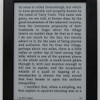$79 Kindle Review
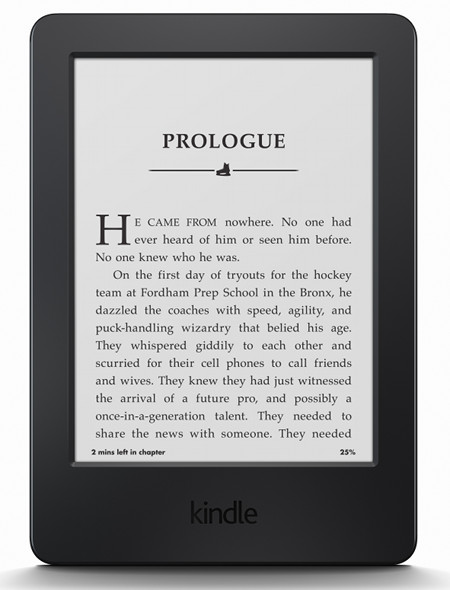
Review Date: October 2014 - Review unit purchased from Amazon
Overview
The latest entry-level Kindle was released October 2014, and it's the 7th generation model. It replaces the basic Kindle and it adds a touchscreen and new user interface that is virtually identical to the more expensive Kindle Paperwhite and Kindle Voyage. Hardware features are what separates each model.
The new Kindle costs $79 in the US for the Special Offers version and $99 for the non-ad model, making it $10 more than the previous non-touch Kindle. It's the basic entry-level model so it's slim on features and there's no 3G version offered like there is with the more expensive models, just Wi-Fi.
45 Tips and Tricks for Kindle »
Quick Review: Kindle (7th Gen)
Pros- It has the same software as the more expensive Kindle Paperwhite and Kindle Voyage, and offers all the same software-related features.
- E Ink screen has good contrast, more like a printed book than digital text on LCD.
- The construction feels solid and sturdy.
- It has a blocky plastic design with thick edges.
- No frontlight or page buttons.
- Older screen technology with lower resolution.
- Shortest battery life among E Ink Kindles.
As mentioned in the first impressions review, it's hard not to be a little disappointed with the $79 Kindle. The design is thicker and blockier than previous Kindles, and it's not as attractive or comfortable to hold. At least the previous basic Kindle offered something that other Kindles did not, with the page buttons and a non-touchscreen interface. This Kindle is plain and unremarkable and brings nothing new to the Kindle lineup, just a low price.
On the plus side, the software is virtually identical to whatís on the more expensive Kindles, so it provides access to the same reading features at a discounted price. But the low price doesn't necessarily make it the best value. The Kindle Paperwhite provides a better overall reading experience with the added frontlight, the upgraded screen, and classier design. Itís priced $40 higher but sometimes it goes on sale for $99—for that price it's definitely worth spending a little extra to get the upgrades.
Price: $79 at Amazon
$79 Kindle Video Review
Comparison Review: $79 Kindle vs Kindle Paperwhite »
Hardware and Design
From a design standpoint, the 2014 Kindle leaves something to be desired. It's basically just a big slab of plastic, with a smooth front and textured back. It lacks the soft coating layer found on the back of other Kindles, and the plastic material looks and feels cheaper.
The overall thickness is only 1 mm more than the Paperwhite, but it feels much greater than that because the edges are a lot bulkier and less rounded than other Kindles.
The funny thing about the "new" Kindle is it's basically a reincarnated Kindle Touch from three years ago crammed into a cheaper plastic casing and minus audio support. It has the same exact 6-inch 800x600 E Ink Pearl screen, the same 4GB storage space, and the same infrared touchscreen. The overall size is very similar too, and so is the software. Amazon should have just brought back the Kindle Touch; at least then there'd be an option for a Kindle with audio support....
To be fair, the 2014 Kindle does have a couple upgrades over the three-year-old Kindle Touch. It has a 20% faster 1GHz processor and it weighs nearly an ounce less at 6.7 ounces. In fact it's the same processor that the Kindle Paperwhite uses, so loading time and operation speed are identical between them.
Unlike the more expensive models, this Kindle lacks a frontlight, so you'll need a lamp or reading light just like an old fashioned paper book when reading at night. It also lacks a higher resolution 1024 x 758 screen found on most newer ereaders, and it uses the older Pearl screen technology rather than the newer Carta screens. There isn't a big difference between them. Check out this Kindle Screen Comparisons article for a look at the 2014 Kindle's screen compared to the Kindle Paperwhite, basic Kindle from last year, and Kindle Touch.
Another difference, the more expensive Kindles have capacitive touchscreens whereas this one uses an infrared touchscreen. Both work about the same and both support multitouch for pinch-zooming, so from a usage standpoint there isn't much difference between them. The only noticeable difference is the screen is recessed more to accommodate the infrared sensors.
Software Features
As mentioned above, the best thing about the $79 Kindle is that it uses the same software as the more expensive Kindle Paperwhite and Kindle Voyage. There are just a few subtle differences to accommodate for the lack of hardware features like the frontlight and page sensors, but all the Kindle reading features are the same.
This is quite a change from past generations of basic Kindles that used the older non-touchscreen interface with limited features. Now all E Ink Kindles have the same user interface and reading features.
The homescreen displays content using cover view. You can also switch to classic list view from the settings menu. Like all Kindles there are two sections: one for cloud content and one for on-device content. Sorting options include by title, recent, author, and collections, and there are sub categories for books, periodicals, personal documents, and collections. There's a recommend reading section that displays on the homescreen by default, but it can be turned off in settings.
Kindle Reading Features
Notes and Highlights: While reading, holding down on a word or holding and dragging across multiple words brings up the option to add highlights as well as text notes using the onscreen keyboard. Annotations can be viewed from the menu , and from the clippings file on the Kindle. They can also be viewed and edited online at Amazon, and the clippings file can be exported and edited using 3rd party programs. Additionally, the Kindle has a feature called public notes and highlights that displays the most frequently highlighted passages within ebooks, along with notes. This can be toggled on and off in settings.
Font Choices: The Kindle offers six different font choices: Baskerville, Caecilia, Caecilia Condensed, Futura, Helvetica, and Palatino.
Text Adjustment: All Kindle devices and apps have the same three line spacing and margin settings. And there are 8 font sizes to choose from.
Bookmarks: Tap in the upper right hand corner when reading to add and remove bookmarks. A list pops up that shows other bookmarks in the ebook, and tapping on them opens a second window to view the bookmarked page without leaving the current page.
Dictionary: Holding down on a word opens the dictionary window. From there you can scroll through the definition and select which dictionary to use in the lower right. You can also choose to open the full dictionary. The Kindle comes with two English dictionaries pre-loaded. More dictionaries can be added from the Kindle Store, several foreign language dictionaries automatically get added to the cloud after purchasing a Kindle.
Instant Translations: The Kindle has a translation feature that can translate single words or entire sentences into a number of languages without leaving the ebook. It uses Bing Translator so an internet connection is required. Languages include Chinese (simplified and traditional), Danish, Dutch, English, Finnish, French, German, Hindi, Italian, Japanese, Korean, Norwegian, Portuguese, Russian, and Spanish.
Reading Progress Indicator: The Kindle has an estimated reading speed timer that displays in the lower left corner that gives an estimate of how long it will take to finish a chapter or the rest of the book based on your reading speed. Tapping the lower left corner switches from chapter to book to location. It can also be toggled off.
Table of Contents: The Kindle has a "go to" function that open a book's table of contents to easily jump around the different parts of a book. You can also select to jump to the beginning or a specific page or location.
Fast Page Scan: Aside from the TOC window, another way to navigate an ebook is to tap on the top of the screen to open the menu bar, and then tap on the tab at the bottom of the page. This opens a second window where you can use a quick page scan feature to skim through a book. There are also buttons to move forward and back by chapter, along with a page dial to jump around parts of a book quickly.
X-Ray: This feature analyzes the "bones of the book" and shows passages about common themes, characters, historical figures, and specific places or topics in a book. X-Ray then offers descriptions about them from Wikipedia and Shelfari.
Search: The Kindle has an advanced search feature that is always accessible from the menu bar. It uses predictive search so you usually only have to type the first few letters when searching ebooks. You can choose a number of places to search, including this book, my items, all text, Kindle store, Goodreads, dictionary and Wikipedia.
Sharing: You can share passages and messages on Goodreads, Facebook and Twitter.
Goodreads Integration: The Kindle has the option to connect with your Goodreads account to see what your friends are reading, share highlights, and rate the books you read. You can add books to your "Want to Read" shelf, update reading status, and more.
Landscape Mode: The Kindle has the option to switch to landscape mode for ebooks and PDFs, but not other parts of the interface.
Language Support: The following languages are available in the settings menu: English (US or UK), German, Spanish, French, Italian, Dutch, Russian, Chinese, Japanese, and Brazilian Portuguese..
Parental Controls: There are parental control settings to restrict access to the Kindle Store, Cloud items, Goodreads, and web browser.
Kindle FreeTime: This lets parents setup profiles for kids where parents can choose specific books for their kids to read. Parents can set reading goals and track progress while kids earn badges and awards for reading. This can be used with books you own as well as books through the subscription-based Kindle FreeTime Unlimited program with kid-friendly books.
About the Author: Within a book you can select to learn more about the author, which loads a page with a description about the author along with a list of their published work.
Whispersync: This keeps your last page read, bookmarks, notes and everything else in sync across multiple Kindle devices and apps.
In-line Footnotes: Opens a second window when tapped instead of leaving the page.
Word Wise: A new feature that makes it easier to read more challenging books. Short and simple definitions automatically appear above difficult words. Tap on a word to bring up a simple card with definitions, synonyms, and more. You can adjust the number of hints you see with a slider bar.
Vocabulary Builder: Whenever you lookup a word in the dictionary, it automatically gets added to a vocabulary builder list where you can study the words and definitions along with flashcards. This feature can be turned on and off in settings.
Partial Page Refresh: In the settings menu there's the option to turn on and off partial page refresh. Partial refresh is faster but it can lead to more ghosting and afterimage effects. Full page refresh flashes more but it helps make the text appear sharper and darker.
Web Browser: The Kindle has an "experimental" web browser. It is very basic but it can be used for things like reading news sites, referencing Wikipedia, and downloading DRM-free ebooks from websites and Dropbox. The browser offers an article mode that looks nice. Overall the Kindle's web browser is difficult to use because it loads slow, scrolling is wonky, and it crashes frequently.
Non-Amazon Content: The Kindle connects to Amazon's ebook store for ebooks and periodicals. You can also borrow library ebooks for the Kindle, get lots of free ebooks, and shop for DRM-free ebooks from various websites too. Epub formatted ebooks can even be easily converted to Kindle format.
$79 Kindle Specs
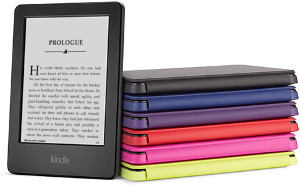
- 6" E Ink Pearl screen with 16-levels gray scale.
- Infrared touchscreen with 2 point touch for pinch-zooming.
- 800 x 600 pixel resolution, 167 ppi.
- 4GB internal memory (about 3GB usable).
- 1GHz Freescale i.MX6SL processor, 256MB RAM.
- Wi-Fi only (no 3G option).
- USB 2.0 port.
- Supported formats: Kindle Format 8 (AZW3), AZW, TXT, PDF, unprotected MOBI, PRC; HTML, DOC, DOCX, JPEG, GIF, PNG, BMP through conversion.
- Battery Life: 3-4 weeks.
- Dimensions: 6.7" x 4.7" x 0.40" (169 mm x 119 mm x 10.2 mm).
- Weight: 6.7 ounces (191 grams).
- Price: $79 at Amazon.