Pandigital Nova Android Market and Google Apps Install Tutorial
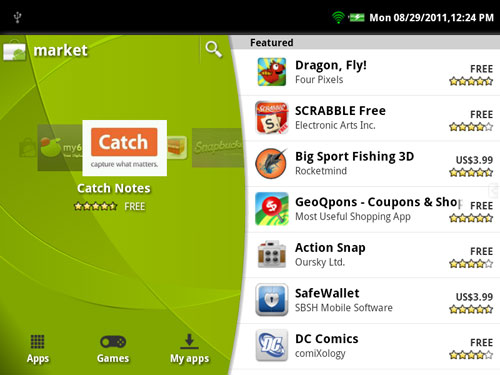
Overview
Installing the Android Market on the Pandigital Nova is a relatively simple process, even for the technically faint of heart. Essentially all you have to do is download the Google apps pack then reboot in recovery mode to apply the apps. The Nova has to be rooted first, of course, so if you haven't done that yet, here's the Pandigital Nova Rooting Guide.
Again, I'm not an expert and don't take credit for any of this work; all I did was follow these directions over at SlateDroid. The process of properly setting up the Android Market and fixing the truncated search results is spread out over various posts so I wanted to put everything in one place to make it easier to follow.
No Guarantees This Won't Break Your Pandigital Nova
If you've made it this far then you've probably read the disclaimer on the rooting guide page. Like I said, after initially installing the Google apps pack my Nova went crazy. I think the problem was either that I didn't have enough internal memory available or that the Nova's newer firmware was causing the issue (perhaps it needs to be an earlier version, I don't know).
After resetting the Nova it has worked fine, all expect the broken home button (here's how to fix the home button). Resetting it freed up a bunch of memory so either that fixed the problem or maybe the firmware reverted to an earlier version.
Pandigital Nova Android Market Install Directions
1. To install the Android Market, you need to install the Google Apps Pack. Download the file from here.
2. Make sure your Pandigital Nova has plenty of spare memory. The directions at SlateDroid recommend at least 40MB. Go to settings, SD card, internal device storage to see. To free up memory you can go to manage applications and move some larger apps to the SD card.
3. Take the downloaded file, update.zip, and place it as is on your powered-off Pandigital Nova's microSD card.
4. Now power up the Nova in recovery mode again just like you did to root it: Hold down the volume up button and the power button. Then release the power button when the screen turns on, but continue to hold the volume up key until the screen flashes to an Android update icon.
5. Again, use the volume up button to move from selections. Highlight "apply update from sdcard" and then press the volume down button to select. Choose the update.zip file you placed on the memory card.
6. Once it is finished, select reboot. It will take longer than normal to boot as it rebuilds caches.
7. Once the homescreen loads up, open the app drawer and then open the Gmail app. Sign in or create an account, and then you should be good to go. The Android Market will work but not all apps will be available. Hopefully at this point you'll have better luck than I did; this is where it started getting slow and unresponsive for me. I eventually factory reset the device before moving on to the next step of fixing the Market.
Fixing the Android Market
You might be happy with how everything works at this point, but I couldn't find the Dolphin HD browser in the Market so I proceeded on to find this fix for missing apps at SlateDroid.
1. Run the Android Market app at least once first before moving to the next step.
2. Go to Settings - Applications - Manage Applications. Press "All" to show the list of apps.
3. Scroll down and select Market. Press "Clear Cache". Exit.
4. Scroll up to "Google Services Framework" and select. Press "Clear Data". Exit.
5. At this point pressing the Android Market app should result in an error message. That's okay. Reboot the Pandigital Nova and that's it. More apps should appear in the Android Market. Surprisingly, Netflix even shows up for me.
Updating the Android Market App
Why stop now? There are newer versions of the Android Market available on this thread at SlateDroid. I installed version 2.2.1, the stable option. There's also version 3.0.26, but apparently it has some issues and isn't as stable.
1. Download the version of choice and put it on the Pandigital Nova's memory card:
Download Market 2.2.1 (STABLE)
Download Market 3.0.26 (UNSTABLE)
2. Power off the Pandigital Nova and then power it back up into recovery mode again, just like in steps 4 and 5 for installing the Google apps pack, except you choose the name of the Market file you downloaded instead, obviously.
3. After the update process, select reboot again, and that's it for this tutorial. Have fun with your new Market-enabled Pandigital Nova :). Please share this tutorial if you found it useful!


