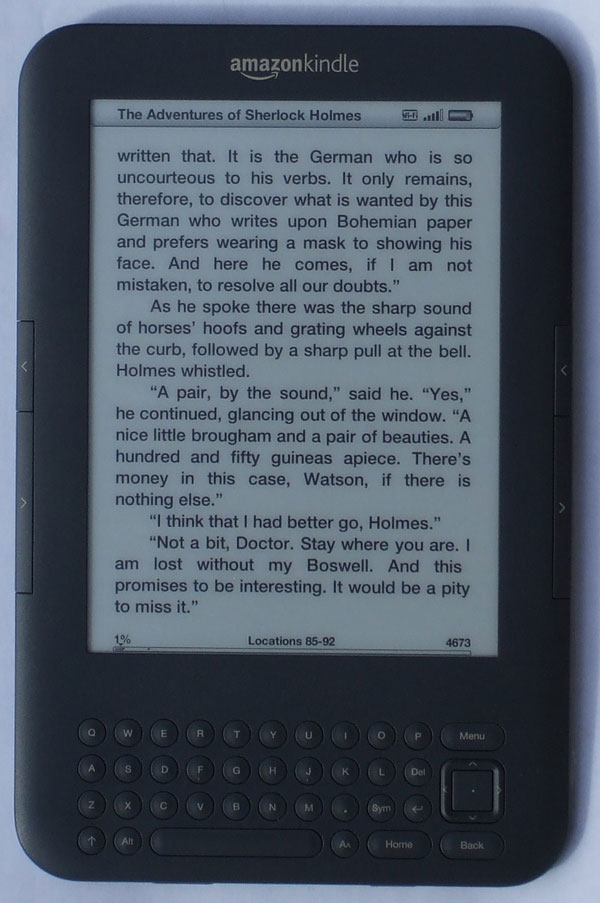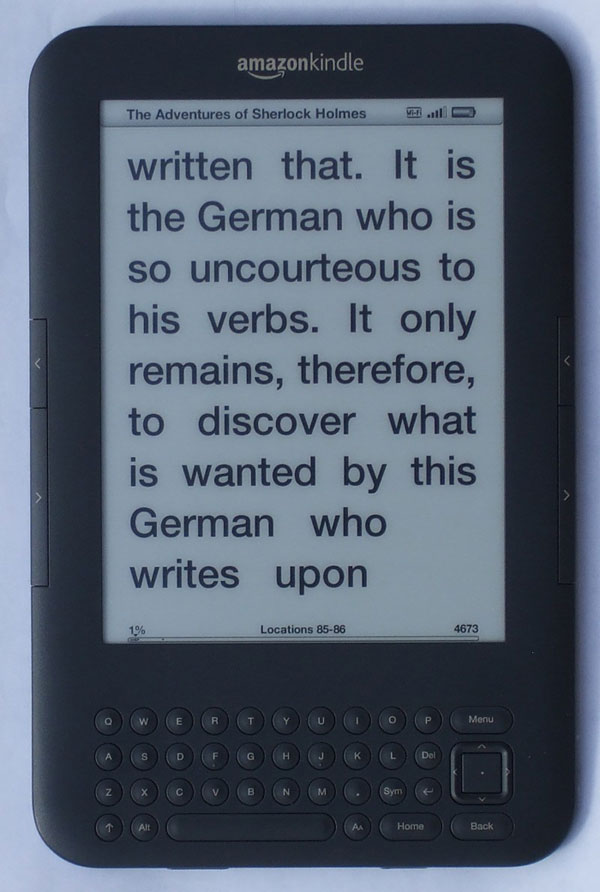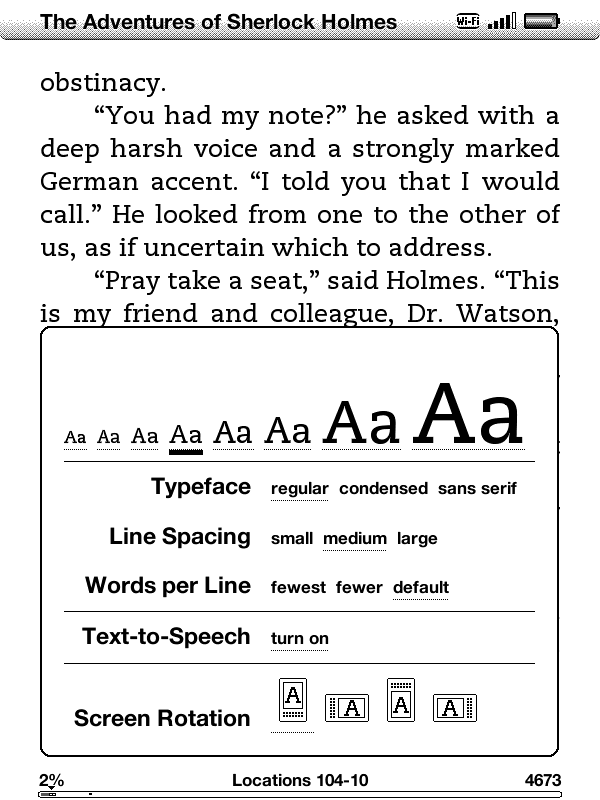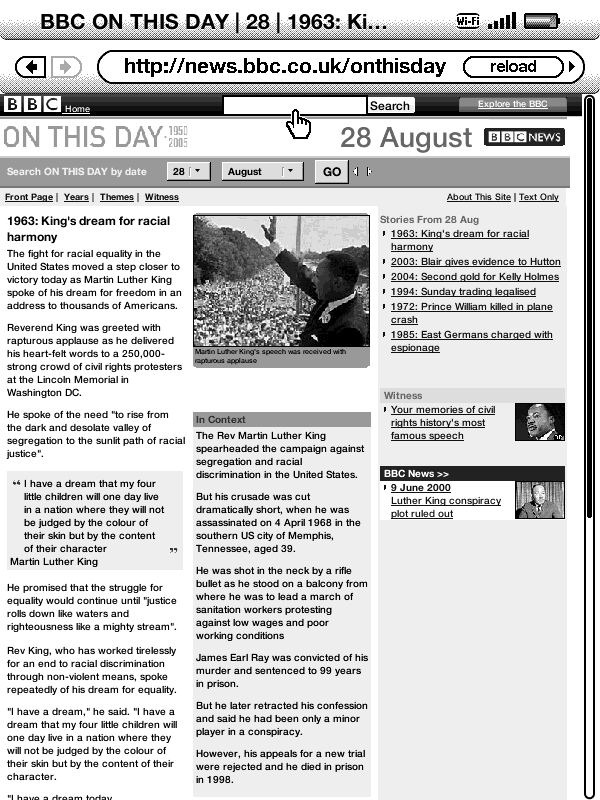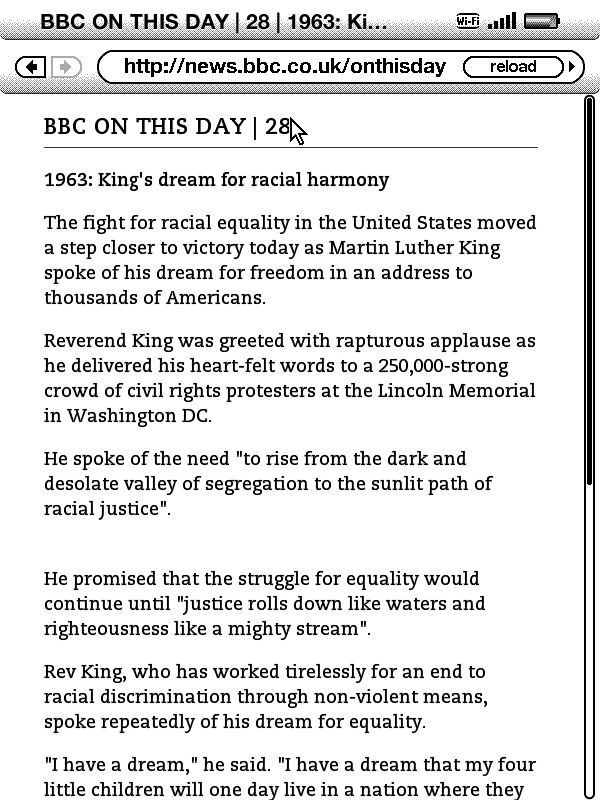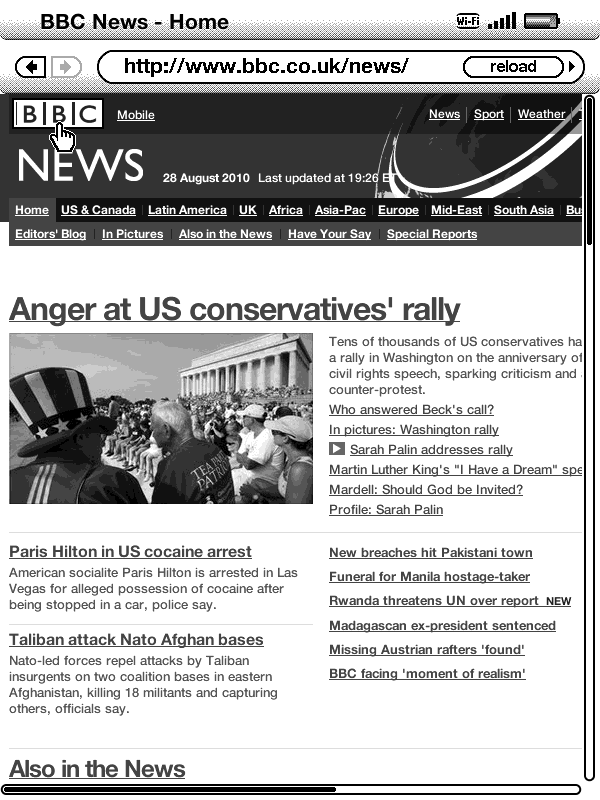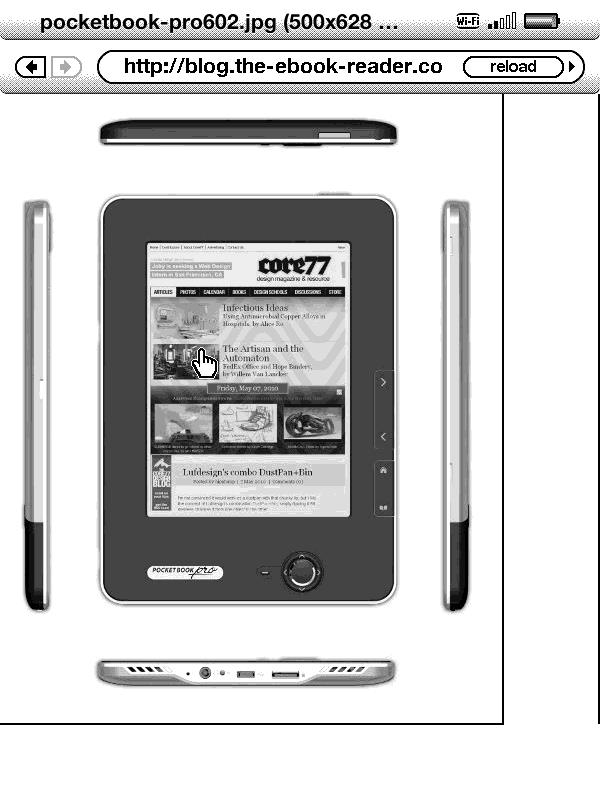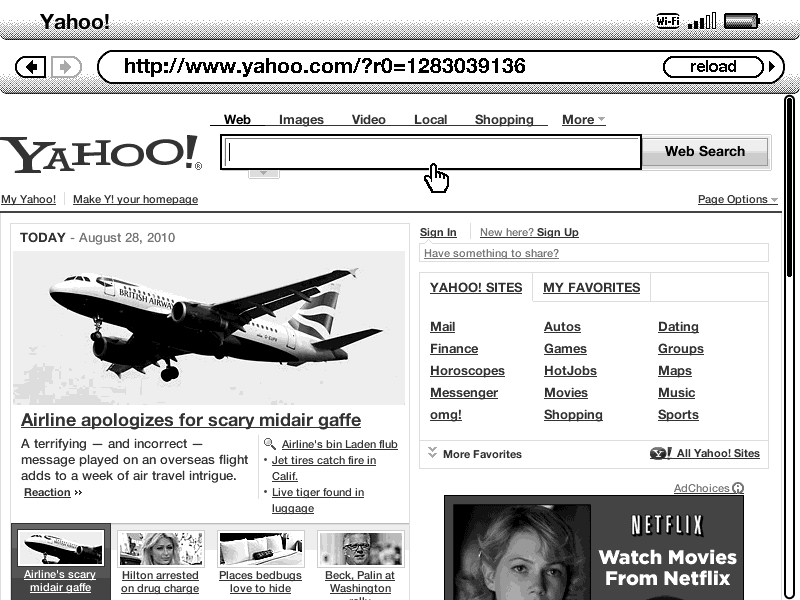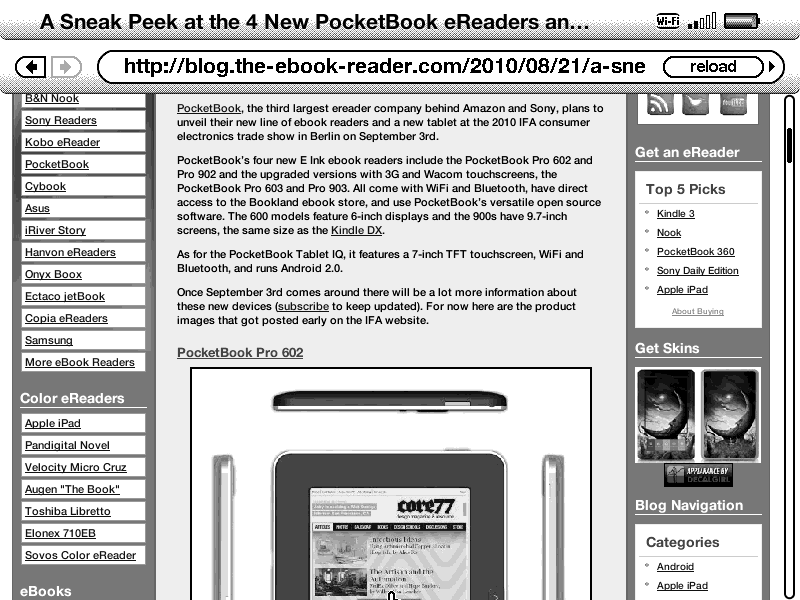Kindle WiFi Review
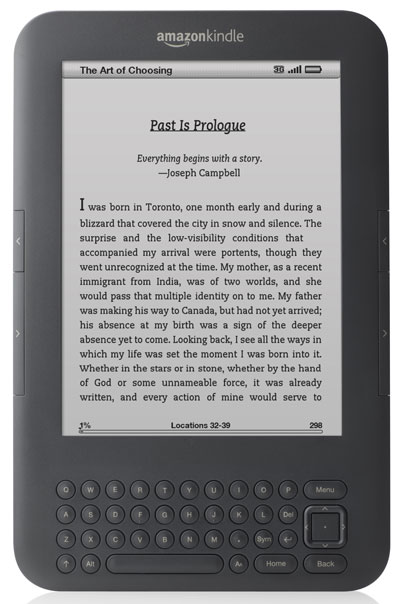
Compare: Kindle WiFi vs Nook WiFi »
Kindle 3 Reviews
This Kindle WiFi review is quite extensive so it is broken up into multiple pages. The best place to start is the condensed Kindle 3 review over on the blog for the list of all the new features, the main specs, along with a list of cons for the Kindle 3.
This page comprises of the main review, several pictures and screenshots, and the video review. The third page is a review of the Kindle's PDF capabilities; there's a video and several more pictures on that page as well.
Kindle WiFi Review: First Impressions
First off, trying to decide which new Kindle 3 to buy is not easy. There's a $50 difference in price between the WiFi only model and the 3G version. The Kindle WiFi sells from Amazon for $139 and the Kindle 3G sells for $189. The 3G Kindle comes with free wireless from AT&T that works in over 100 countries.
I opted for the WiFi only model because I couldn't foresee needing to use the 3G all that often—but now I'm regretting that choice because the new WebKit browser actually works better than I'd expected, at least with WiFi. It's not blazing fast and is somewhat limited but is useful for checking email, getting news updates, downloading free ebooks from Feedbooks, Project Gutenberg, Baen, etc., and the article mode is a cool feature.
As expected, the Kindle 3's most striking quality is the new higher contrast Pearl display. The text is exceptionally dark and defined. Check out the close-ups below the video.
The second most notable quality of the Kindle WiFi is how light it is. It weighs 8.5 ounces, a full 3 ounces lighter than the Nook and almost 2 ounces lighter than the Sony Touch and Kindle 2.
Ergonomically, it has a good balance and feel, and is designed for holding with either hand with page-turn buttons on both the left and right edge. The buttons are quite and well-positioned, but are almost a little too small.
The keyboard and navigation buttons have a new layout. I like the new nav buttons better than the nav wheel that's on the Kindle DX and Kindle 2; it's easier to use and better placed, although it does take some getting used to at first.
While the keyboard is a space-hog that isn't needed all that often, it is much more functional and easier to use than the Kindle DX's keyboard, which is very awkward because of the size and balance of the device. The number keys have been removed and are now apart of the symbols menu.
Overall, Amazon has definitely done a good job with the updates, but there isn't anything super spectacular about the new Kindle 3. It is designed to read ebooks and to be easy to use—even for those without computers—and at that it does its job well. Just don't expect the Kindle 3 to be anything like the Apple iPad; it's not a multimedia device, it's an ebook reader. It does have a couple of games, it plays MP3's and audiobooks, and has web access, but it's mostly made for reading.
Kindle WiFi Video Review
High Contrast Screen
The Kindle 3 and DX are the first two ereaders to get the new upgraded screens with 50% improved contrast versus the previous screens that all the earlier Kindles and ereaders use. The fonts are darker and more defined, and reading in lower light is easier (a reading light is still needed at night, though, because there is no internal light source). Click images for full size.
Advanced Reading Features and Functions
Fonts: There are 8 font sizes. And a first for Amazon's ebook readers, the Kindle 3 has three different font choices, the standard Caecilia font, a condensed version of Caecilia, and a sans serif font. Additionally, font hacks are no longer as necessary since the new Kindle supports Japanese, Chinese, Korean, and Cyrillic characters, as well as Latin and Greek scripts.
Annotations: Notes and highlights can be added to ebooks and now PDF documents too. Annotations are automatically stored in a "My Clippings" file that can be referenced from the homescreen as well as from within a book. They are saved to Amazon's cloud and sync with other devices running Amazon's Kindle software and can be deleted, edited, and exported.
Popular Highlights: There's a popular highlights feature that shows what the most highlighted passages are among the millions of Kindle readers. With this feature turned on, popular passages will be highlighted in a book along with the total number of people who have highlighted it.
Share Passages: Sharing passages allows Kindle users to post sections they've highlighted and added notes to directly to social networks like Facebook and Twitter from the Kindle itself, without leaving the page.
Dictionaries: The Kindle's default dictionary is The New Oxford American Dictionary. Other dictionaries can be added, even foreign language ones, by purchasing them or adding them to the Kindle and then changing the primary dictionary in the settings menu.
Text-to-Speech: Provided the publisher allows this feature (some claim it violates copyright law), the Kindle 3 can read aloud ebooks and even PDFs. Choose from a male or female voice and 3 different speeds. There's a new feature too that will read aloud menus and selection options for the vision impaired. Check out the video review above to hear it in action.
WiFi and WebKit Web Browser
Whether you opt for the 3G version or not, both models come with WiFi for connecting to the Kindle ebook store and for using the new WebKit Browser for surfing the web, checking email, getting maps, etc.
When you first turn the Kindle on it asks if you want to set up WiFi, or you can do it later by going to the settings menu. It will scan for networks and then ask for your password the first time you connect. The WiFi connects surprisingly fast, just a few seconds and you are ready to go.
What's really cool about the WiFi is that you can send ebooks to the Kindle's free email address to easily transfer them to the device. Amazon charges a delivery fee for this service using the 3G, but with WiFi it is free. Here's the directions on how to do it from Amazon's help.
The new browser is pretty decent and a lot faster than the old one. It can display complex websites, not just mobile sites. The old browser could not display most non-mobile websites at all, but the new one works great for light browsing—it's nothing like a full-fledged browser but is pretty good as far as ereaders go.
It has zoom and scrolling options, and there is an Article Mode that focuses on the text content in the main article body and removes the ads and extra columns so that it is easier to read.
Browser Screenshots
The image on the left is the regular browser view without any zoom. The image on the right is the "Article Mode" of the same article to the left.
Click the images for full size.
The image on the left is a view of an article with 150% zoom. There is also 200%, 300%, fit to width, and actual size settings. The screenshot on the right is an example of an image viewed with the browser.
Landscape view with no zoom . . .
Kindle WiFi Review Conclusion
Overall, the Kindle WiFi is definitely an improvement over the Kindle 2, and other ereaders in general given the new higher contrast screen and feature-set. Until other companies like Sony and B&N and PocketBook release something new with better features—a touchscreen, color, open software—the Kindle 3/Kindle WiFi is hands-down the best value for an ebook reader.
Not only is it one of the lowest cost ereaders, it comes with enough features to put it above many of the higher priced models. If you are looking for a dedicated ebook reader you should get a Kindle 3. If you want a device that can read library ebooks and do more things like play video, then don't get a Kindle, get something else.