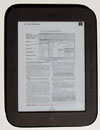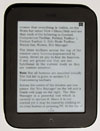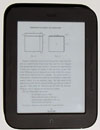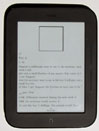Nook PDF Review
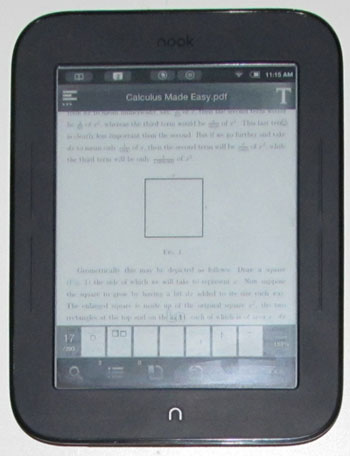
This Nook PDF review shows how the Nook Touch displays various types of PDF files. The first part of this review covers everything a stock Nook can do out of the box, and the second part describes some different Android PDF apps running on a rooted Nook Touch.
It's worth noting that, like any 6-inch ebook reader, the Nook is never going to be a great PDF reader because the screen size simply isn't large enough. For hardcore PDF use, a device with a 10-inch screen is recommend.
Nevertheless, the Nook Touch does support PDF files natively, although quite poorly, and can be used more productively rooted running third party Android apps such as ezPDF Reader.
Nook Touch PDF Video Tour
Nook PDF Review: Stock Features
The Nook Touch supports PDF files in its factory, un-hacked state, but like the original Nook it doesn't offer very many features. There aren't any zooming options, no highlights, notes, dictionary, or landscape mode.
You can view a PDF in its original layout, which makes reading it difficult on such a small screen, or choose from six different text sizes using PDF re-flow. Re-flow works well with some text-based PDFs, but doesn't work well with multi-column PDFs and PDFs with complex layouts. Since there is no zoom or landscape mode, comics and image-based PDFs are pretty much impossible to read unless the text is very large.
Available features include table of contents, bookmarks, and search.
Rooted Nook Touch PDF Review: Apps
ezPDF Reader - A paid app that typically costs $1.99, ezPDF Reader is one of the most popular PDF apps. It comes with a wide range of features, too many to list here, so check the description at Amazon. The ezPDF Reader app works pretty well on the Nook Touch, the best of the apps I've tested. The biggest drawback is the fact that it causes the screen to flash a lot for refreshes when scrolling. Going into settings and turning off page scroll helps. Most of the features work, but not text-to-speech since the Nook doesn't support audio.
Aldiko – A free app, Aldiko supports PDF files but offers a very basic level of functionality. Viewing PDFs in portrait mode zoomed out showing one page at a time is about as good as it gets. Zoom doesn't work because it requires pinch zooming and the Nook's touchscreen isn't setup to detect multi-touch gestures. Landscape fits to the height of a page so it is not much use either. No advanced features, just table of contents and go to page.
Mantano Reader - Mantano is a paid ebook reader app that supports EPUB and PDF files. It has a lot of features like notes, highlights, pan and zoom, margin crop, Adobe DRM support, and more. The on-screen functions for text selecting, however, are hard to get just right with the Nook Touch. Turning pages sometimes is hit or miss, with lots of black flashing, and doesn't seem to work if the page is zoomed in, and there's no option to turn off animated page turns. Otherwise it works okay.
Adobe PDF Reader – Doesn't work. Installs okay and opens the first page of a PDF document without any trouble, but always crashes when trying to turn pages.
Beam Reader – A paid app with a free trial. Basic features: go to page, zoom, text reflow, search, and bookmarks. No setting to change screen orientation. Zoom works well enough but scrolling creates lots of screen flashing.
Nook PDF Review Conclusion
In the end the Nook Touch doesn't make for a very good PDF ebook reader out of the box. It's certainly a lot more functional for PDFs rooted, and the ezPDF Reader app works the best, but even still I wouldn't say it is better than the PDF functionality for the Sony Readers, PocketBooks, and perhaps even the Kindle 3. The moral of the story is that the Nook is good enough to get by for occasional PDF use, but isn't going to be anyone's choice for a dedicated PDF reader.