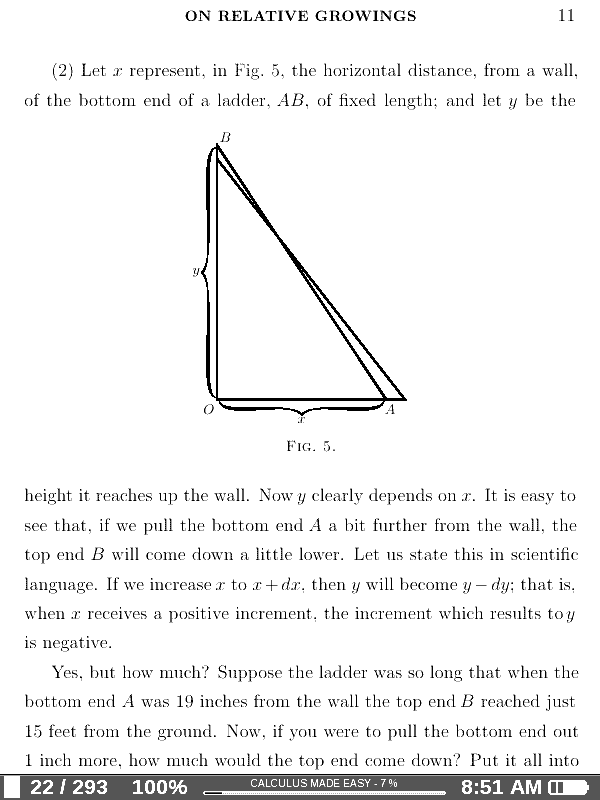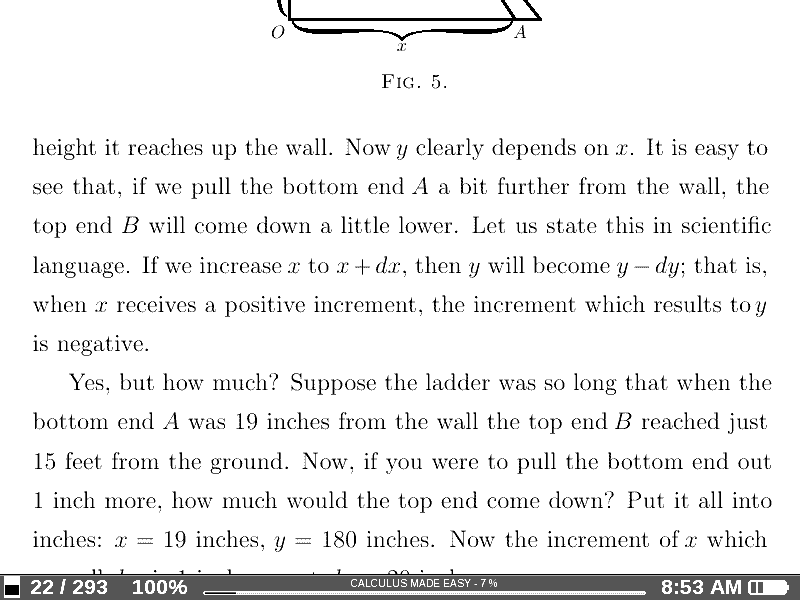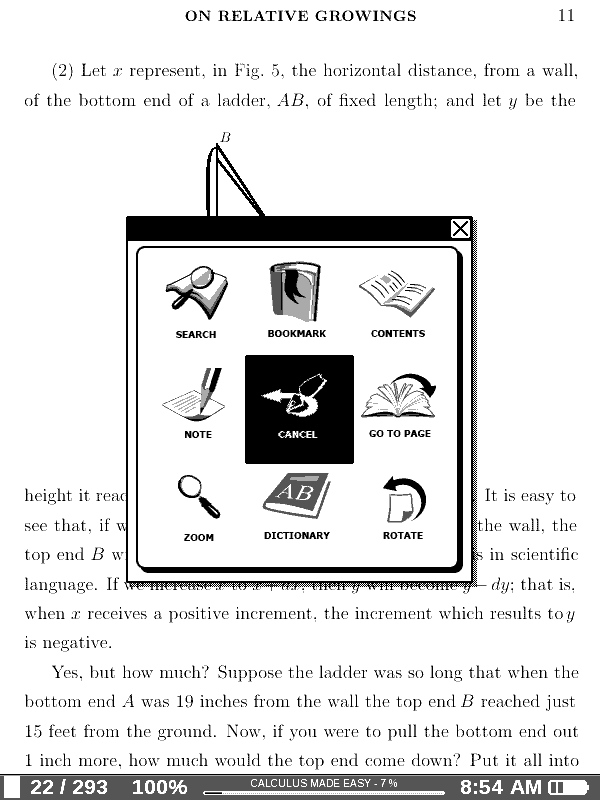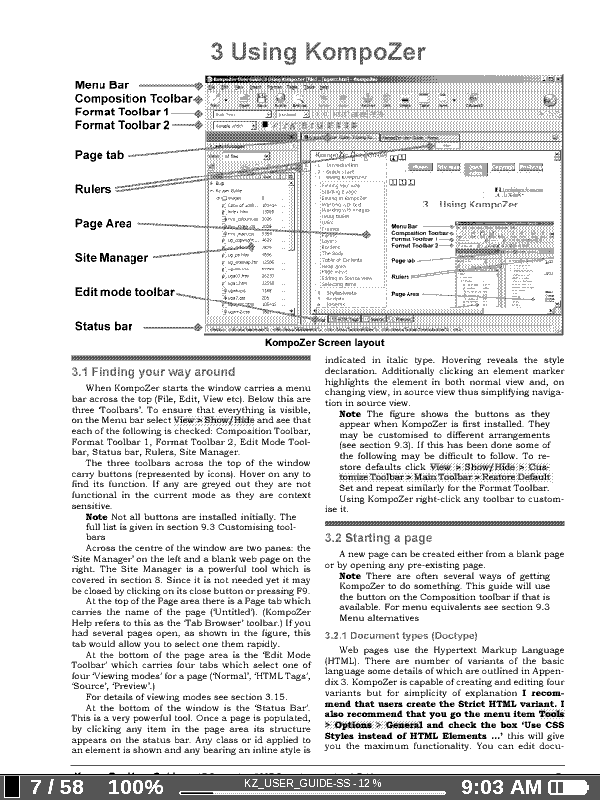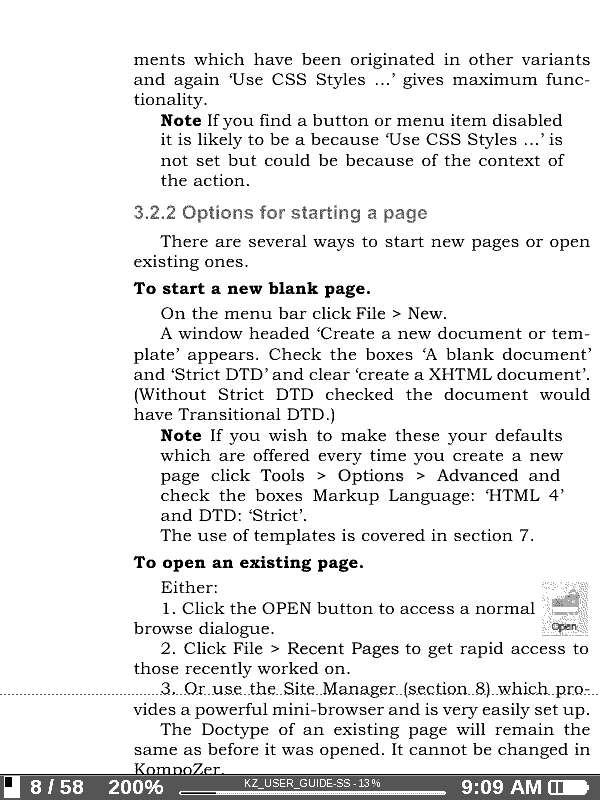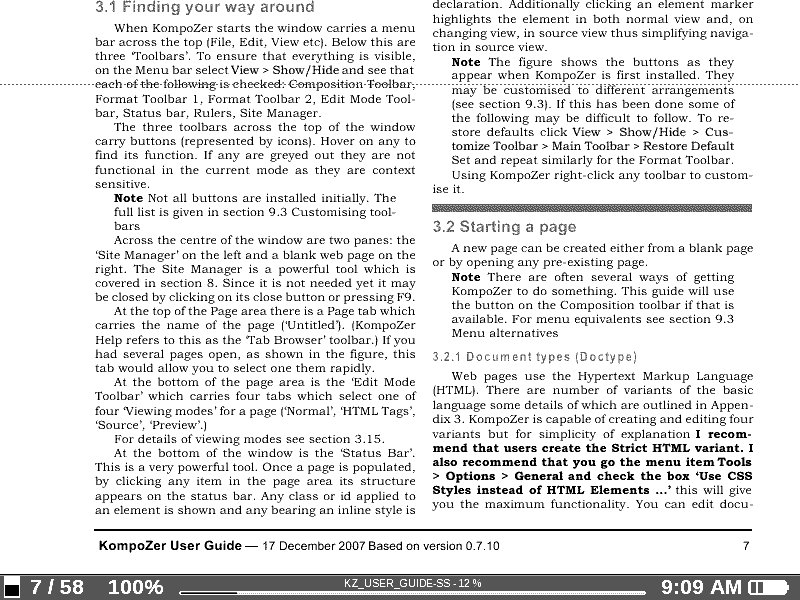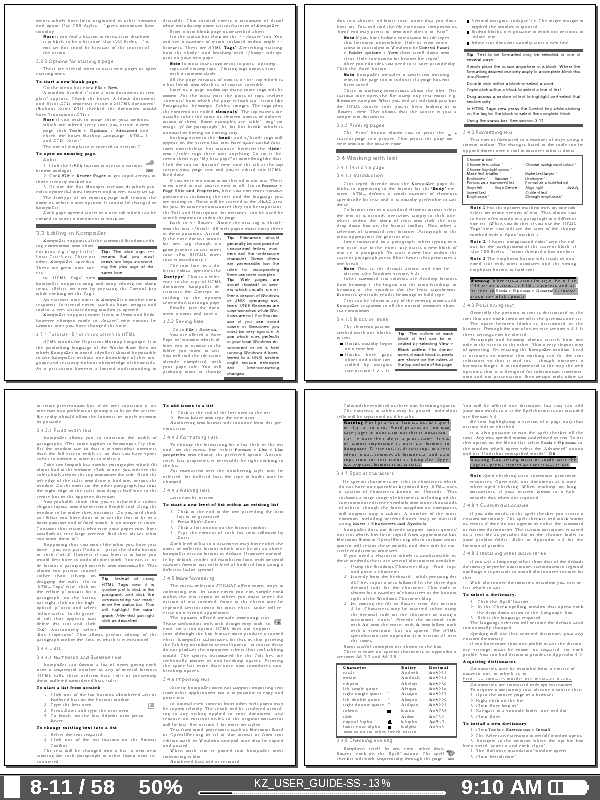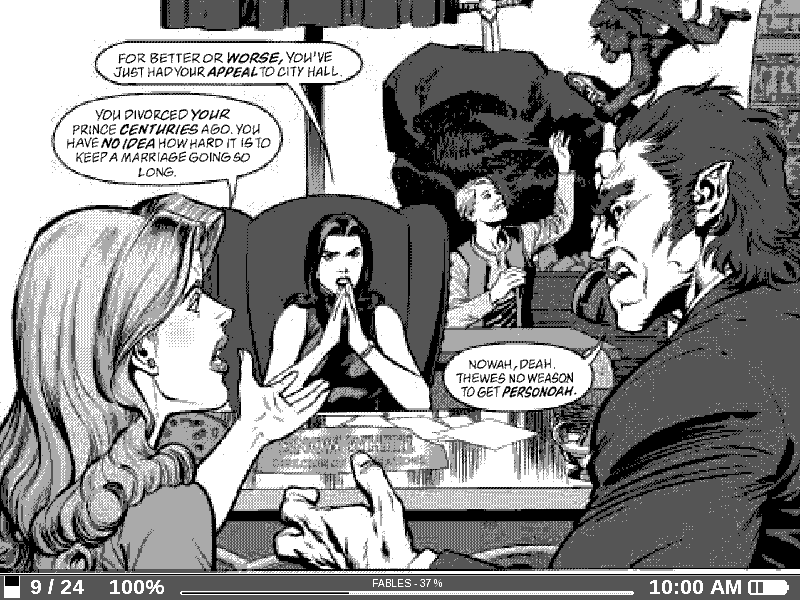PocketBook 602 PDF Review
This review shows the PocketBook 602's PDF functions, which are pretty much the same as PocketBook's other ereaders. Below are several screenshots of various PDF files, from complex PDFs with multiple columns, images and graphs, to text-based PDFs and image-based PDFs like comics and manga.
First off, there are two programs for viewing PDF files. Adobe Reader and pdfviewer. Both are similar but have subtle differences. The Adobe program has text to speech. TTS works well with some PDFs and not others; it completely depends on how the PDF was created and formatted.
Other features include search, jump to page, table of contents, dictionary support with the pre-installed ABBY Lingvo dictionaries, bookmarks, notes, various levels of zoom, and text re-flow.
Reflow will change the formatting of the file so that you can increase font size with different levels like an ebook. This works okay for text files but can do strange things with the formatting of more complicated PDFs.
PocketBook 602 PDF Default View
With both PDF programs there are several different ways to display PDF files. First, the default size fits the PDF to the screen. If you have good eyesight you might get along with this, but if not you can set the custom zoom between 75% and 180%. The zoom is fixed; it doesn't reset with each page turn.
Overall, readability greatly depends on how the PDF is originally formatted. This particular PDF is readable on the default setting if you have good eyesight.
Note: I scaled the screenshots below to make them appear approximately the same size as on the PocketBook 602's screen. Click the images for the full size screenshots.
Another way to view PDF files is to change the screen to landscape orientation (there's a g-sensor or you can set it manually). This fits the PDF to the width of the screen. In this mode the font size is quite a bit larger than in portrait mode.
Here's a look at the menu options for pdfviewer. The menu options for Adobe Viewer subs "Voice" (text to speech) for "Cancel".
Multi-Column PDFs
Here's a look at a typical two-column PDF document in default view without zoom.
This is the same document as above but with the 2 column pre-set zoom setting. With this setting active, the page is broken down into quadrants. When you turn the page it moves the zoomed box from top-left to bottom-left to top-right and so on. There are also setting for 3, 4, and 5 column PDFs.
Here's a look at the same 2 column PDF in landscape mode without any zoom.
There's a setting for PDFs that allow you to view 4 or 9 pages at once.
PocketBook 602 PDF Review: Comics
Some mangas and comics in PDF format display well and others don't. It all depends on how the original is formatted, or how much work you are willing to put in to making it look good if it isn't sized optimally for an ebook reader.
Note that the screenshots for comics are fuzzier than in real life. The text for this comic isn't very easy to read without zoom in portrait mode.
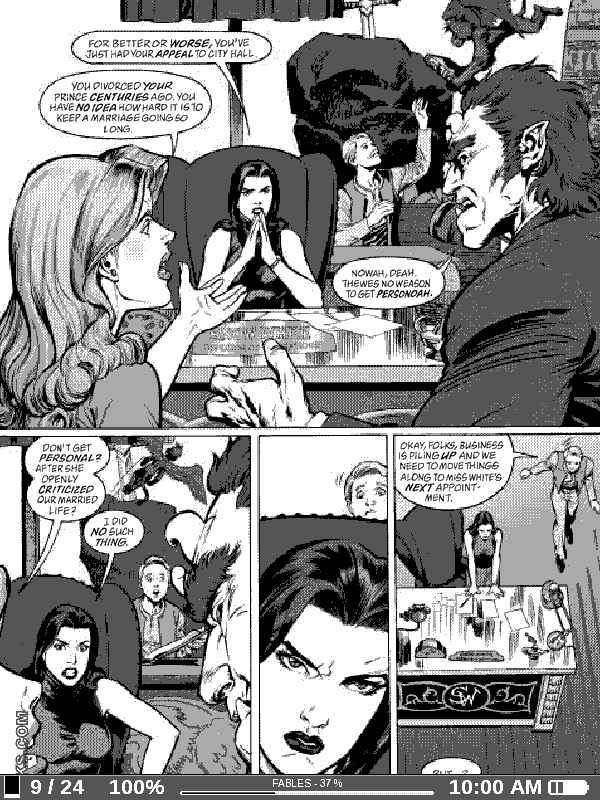
Default Comic Layout - Portrait
Landscape mode breaks pages down into 3 sections, making the text larger and more readable than portrait mode.
PocketBook 602 PDF Review Conclusion
The PocketBook 602 has some advanced PDF features as far as 6" ebook readers go, just keep in mind that a 6" screen the the optimal size for PDFs, the PocketBook 902 with its 9" screen is going to be a better choice for hardcore PDF use. The main negatives with the 602 and PDFs are that large PDFs (100MB+) can take a while to load and PDFs with light text can be hard to read.